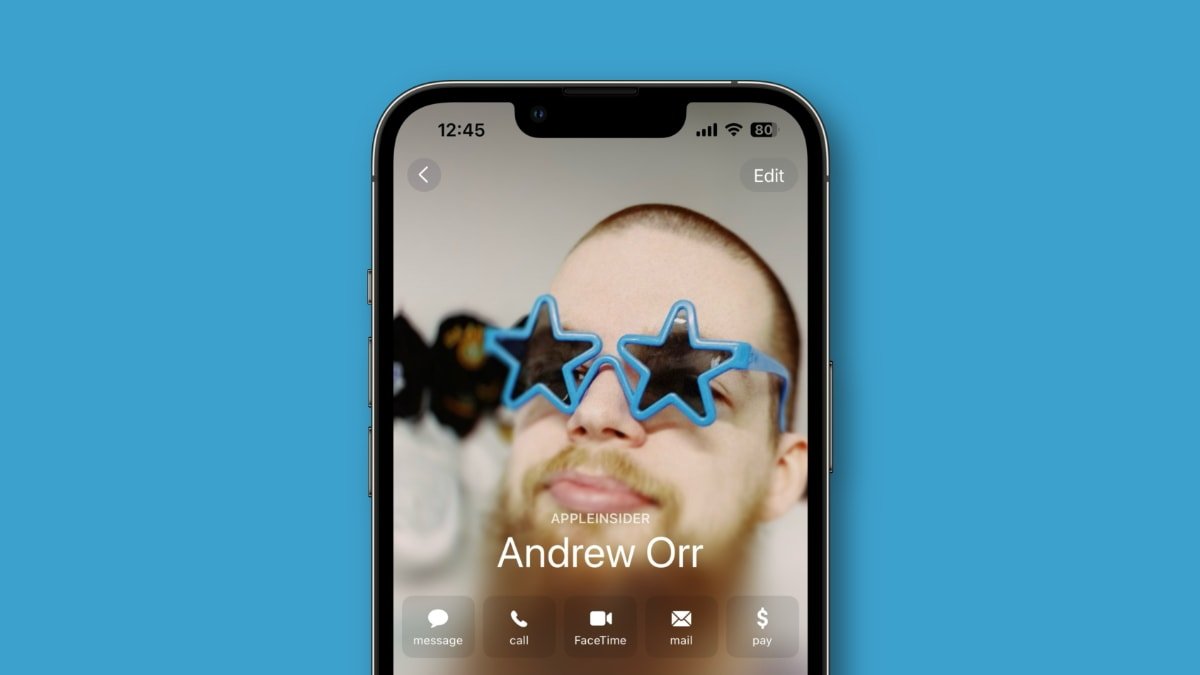Take Passport Photos on iPhone: A Step-by-Step Guide Using iOS 17 Features
Capture the Perfect Shot
With the release of iOS 17, iPhone users now have the ability to take passport photos right from their devices. This feature offers convenience and ease of use, simplifying the process of renewing passports or obtaining ID photos for various purposes.
Follow these simple steps to capture a professional-looking passport photo using your iPhone:
- Prepare the Environment: Ensure you have good lighting and a neutral background. Position yourself in the center of the frame and have a friend or family member take the photo from a distance of around 4-6 feet.
- Set the Camera Mode: Adjust your iPhone’s camera settings to “Light Mode” to ensure a well-lit image.
- Lift Subject from Background: Tap and hold on the subject of the photo to separate it from the background. Select “Copy” and paste the image into a new note in the Notes app.
- Edit and Crop: In the Notes app, take a screenshot of the note and open it in Photos. Select “Edit” and then “Crop.” Adjust the rectangular aspect ratio to match the passport photo requirements and ensure your face is centered within the frame.
- Finalize and Save: Once cropped, tap “Done” to save the photo. Your new ID photo is ready for upload or sharing as required.
Additional Features for Enhanced Travel Experience
In addition to the passport photo feature, iOS 17 offers a range of other functionalities tailored to enhance the travel experience. These include:
- Reusable Packing List in Reminders: Create a customizable packing list template in the Reminders app for quick access and efficient packing.
- Personalized Travel Guide in Apple Maps: Plan your itinerary by creating and customizing guides in Apple Maps, which you can share with companions and access offline for navigation.
- Offline Map Downloads: Download detailed maps of specific areas for seamless navigation even in areas with limited or no internet connectivity.
- Language Translation: Utilize the Translate app for real-time translation of signs, menus, and other written text during your travels.
- Emergency Setup: Configure Medical ID and Emergency Contacts in the Health app for quick access to essential medical information and emergency support during travel.
- Check-In Feature: Stay connected with loved ones by using the Check-In feature in the Messages app to automatically update them on your safe arrival at destinations.
By leveraging these features, iPhone users can elevate their travel experiences, making planning, navigation, and communication more convenient and efficient. Whether you’re applying for a visa, creating a travel itinerary, or exploring new cities, iOS 17 has you covered.