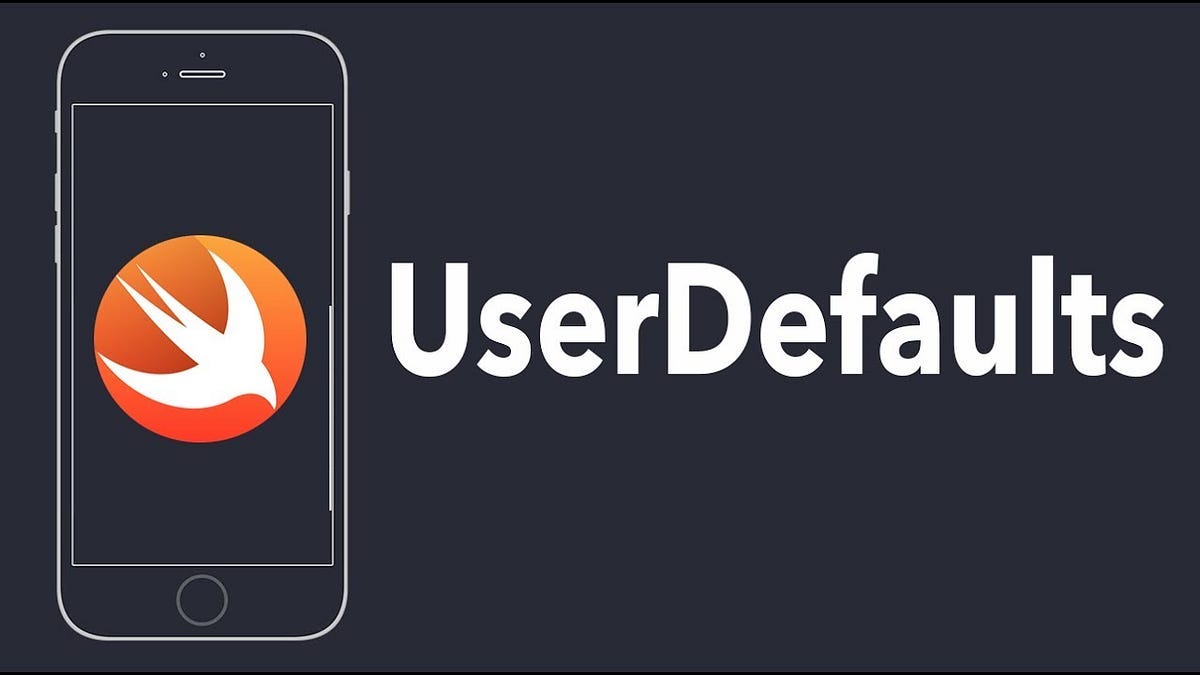Change Your iPhone’s Default Maps App with a Safari Extension
Tired of Apple Maps being the default navigation app on your iPhone? You can now easily switch to your preferred maps app using a simple Safari extension.
Introducing Map Redirect
Map Redirect for Map Links is a Safari extension that allows you to redirect any maps link in Safari to the maps app of your choice. Whether you prefer Waze, Google Maps, Bing Maps, or HERE WeGo Maps, you can now open navigation links directly in your preferred app.
Setting Up Map Redirect
To set up Map Redirect, follow these steps:
- Download the Map Redirect for Map Links app from the App Store.
- Open Safari and tap the “Aa” icon in the address bar.
- Select “Manage Extensions” and enable Map Redirect.
- Tap “Map Redirect” in the “Aa” menu to customize the extension.
Customizing Map Redirect
In the customization menu, you can choose your target map app as the default for all maps links in Safari. Alternatively, you can set the extension to prompt you each time you tap on a maps link, allowing you to choose the appropriate app based on the situation.
Conclusion
With Map Redirect installed, you can now effortlessly navigate using your preferred maps app on your iPhone. Whether you prefer the real-time traffic updates of Waze or the comprehensive mapping capabilities of Google Maps, this simple extension gives you the flexibility to choose the best navigation experience for your needs.